From time to time we open voice chats for our users to interact with each other with voice. In order to join in on a voice chat you need to enable push to talk so you can communicate.
So that all of our users have a chance to talk, we require non-team members to configure Push-to-talk (PTT) to interact in public voice chats.
Our voice chats are only opened when we have at least 2 trained team members available. This is so that our users are kept safe in a moderated environment.
How to set Push to talk?
- Regardless of what server you are on, navigate to the bottom left of your screen and click the “User Settings” cog next to your name
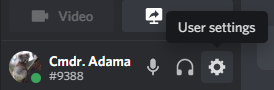
- Once in the User Settings Window, choose Voice & Video
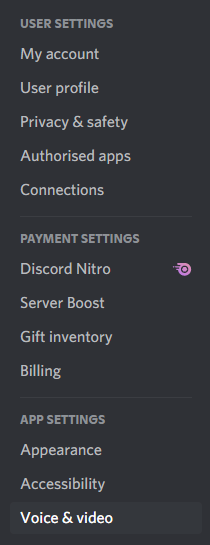
- Choose your Input and Output Device (Leave as default if you don’t know)
- Change Input Mode to “Push to Talk”.
- Choose your Push to Talk Shortcut. I have mine set to MOUSE3.
Your screen should look something like this
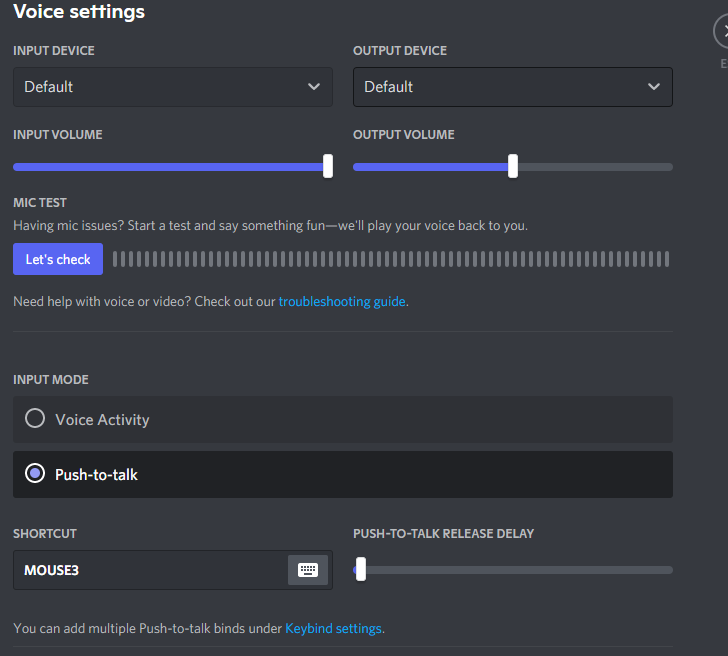
- That’s it, you’re ready to talk in voice chats on ScoutWired. If you haven’t done so already, head here to Join the ScoutWired Discord.

