ScoutWired has chosen to use Discord as a communications platform because of the level of safety and security available for users.
Follow our guide below or read more at the Discord safety center here.
Once you have installed Discord on your computer, phone or device, and joined the ScoutWired discord server. You will need to adjust the security settings from default.
To do that follow these steps:
- At the top of Discord click on the server name “ScoutWired” and select the option “Privacy Settings”.
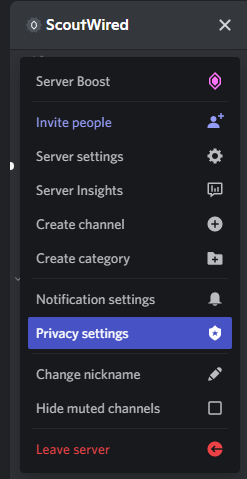
- Ensure that “Allow direct messages from server” members is greyed out.
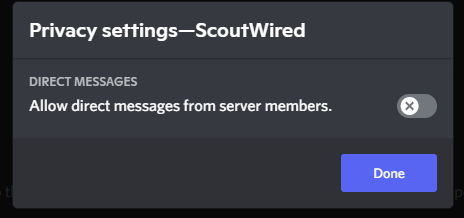
Once that is done click Done.
This will stop users from being able to send you private/direct messages. To restrict who can send you friend requests, this is outlined below.
That’s it! You are all safe and ready to chat on our Discord server!
Alternatively, if you wish to disable this for all servers, you can do this from your user settings.
- First click on the cog.
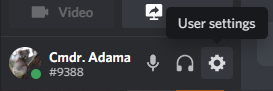
- Select “Privacy & Safety”
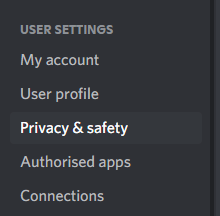
- Ensure both “Filter all” options are selected and “Allow direct messages from server members” is disabled/grey.
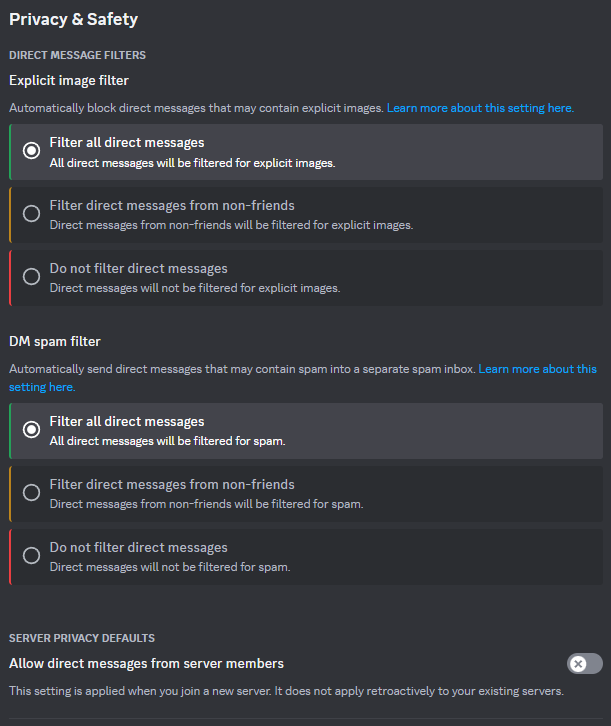
- Discord also allow you to restrict who can send you friend requests. Please ensure that Everyone and Server Members are disabled.
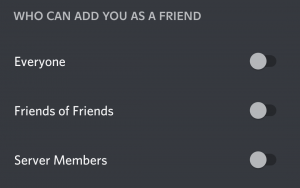
That’s it!

